Using the Course of Study – Every Course of Study can be accessed from the MyDegreePlan section of the Student Portal. Whether the course is in the 1st term, or the last, you can still open up the course, study the material and work on the competencies for that course.
If you aren't using the Course of Study, you should start. This is your guide to complete the course and you may be missing important information if you don’t utilize it.
Start with the Study Plan – this is where all the steps are located to completing your course work. Access to the course material is located here. The INTRODUCTION and PREPARING for SUCCESS sections have information about the course in them, but the actual course content starts after the PREPARING FOR SUCCESS section.
There are pacing guides – These are located in the PREPARING FOR SUCCESS section of the Course of Study. These lay out reasonable time frames to complete a course with the corresponding course work needed to be completed for that week’s pacing.
Work through the Material – There are no shortcuts in getting through the reading, exercises, and learning… we have to work through the information provided in the course if we are expecting to learn the material and pass the exam and assignments.
Use the links in the Course of Study to access the learning material.
Often if you are getting an error or can’t find the information the Course of Study is referring too, look for the links in the Course of Study. That usually solves the problem.
Complete the corresponding lessons indicated in the Course of Study
“Mark Completed” function to keep track of your progress and as a placeholder for when you start and stop your studying for the day. It also keeps track of how much progress you've completed in the course
Final Steps / First Attempt Checklist – This is where the requirements are located to take an exam are located. For IT Exams and Certifications, the practice tests are discussed in this section.
The Assessment Tab – Pre-assessments, Exam Scheduling, and links to Task Directions for
Performance Assessments are located here. You will be able to see what the passing score is, how many questions there are on the exam, and the Coaching Report on how you did on the exam.
Coaching Report – Click on the link for the Coaching Report - you will see how you scored on each section. You can click the Topics that you want to review and it will open up those sections back in the Course Of Study. Review the areas you are weakest in and work your way up to your strongest sections.
Scheduling the Exam - Email your mentor for approval, once they approve it, click the SCHEDULE NOW button in the Assessment Tab and follow the prompts to schedule the test.
Performance Assessments – Task Directions can be found in Taskstream or by clicking the TASKSTREAM button in the assessment tab.
Feedback – WGU wants student Feedback. You can speak with your mentor about your experience with the course, but use the feedback section if you’d like WGU to make corrections or improvements you found the course may need.
Working through Performance Assessments – Directions are located in Taskstream and in the Course of Study in the Assessment Tab
If you use the Course of Study to access the task directions, a new window will open and you will have to click on the farthest link to the right in the web pages Navigation Bar. It is usually the course’s name.
Read the task directions, and answer the prompts given. You will be graded on each section listed. In the example, there are sections A, B, and C. Answer the questions independent of each other. If you have sections that require the same information, repeat it in each section. Also, it is okay to Label your papers with section it corresponds to in the task directions. You can put A: on your paper and answer that section, the move to B: and so on.













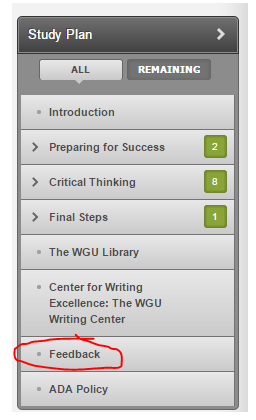



No comments:
Post a Comment